17 Tips to Create an Impressive Corporate PowerPoint Presentation (2022 Update)
Dec 06, 2022
It’s go time. You’re trying to convince your boss, CEO, or even an investor to believe in your ideas and show them how serious you are. PowerPoint is still the industry standard for presentation design for most organizations.
Since many of these decks are created internally, naturally, people want them to look both gorgeous and ensure the person on the other side understands the content displayed.
We’ve updated our previous recommendations to include new ways to design presentations that will help you create one heck of a deck.
What’s the first step in designing an effective presentation?
Before designing your presentation, the first thing you’ll need is a plan. You’ll need to define for yourself—and team—what the person viewing the deck needs to take away from it.
So start with the end first and work backward.
Without creating a plan with the end goal in mind, you’ll find that you’re building a meandering presentation that doesn’t hold people’s attention.
What does your presentation need to do for your audience?
One of the hallmarks of a great presentation empathizes with its audience. Understanding the person in the room or the other side of the screen gives you an advantage in forming a story they can relate to.
Here’s what else the presentation needs to do:
Encourage discussion – If you’re presenting to a live audience with decision-makers who will choose to make an expensive decision, present them with details that follow a logical path and facilitate conversation.
Reflect your audience’s goals – Going back to your initial planning, the deck’s design has to mirror what the viewer wants to accomplish.
Now let’s go through a few more recommendations for taking your presentation from okay to stellar.

1. Use Visuals to Break Up Your Text
One mistake we often see with new business or corporate PowerPoint presentations is too much information being dropped onto a slide without any hierarchy or visual breaks.
Don’t do this to your audience. Make it easy for them to digest the information you’re providing.
People don’t want to read a chunk of text on a slide. Give them some eye candy.
Use imagery that relates to the information you’re trying to relay. They aid in creating an immersive experience and capturing people’s interest.
2. Use Animation Sparingly
Programs like PowerPoint have features that allow you to animate text and images. It might be tempting to go nuts with flying text and swooping photos. But it draws attention away from the deck’s content.
Even worse, if you aren’t there to give the presentation in person, chances are high that it won’t appear correctly. We suggest not using animation in your decks. But if you feel it needs it, try limiting the animation to only text and using one effect.
3. Create a Cohesive Branded Look
Inconsistent branding confuses people as they try to make sense of the PowerPoint deck. It might sound nitpicky, but keeping the logo in the same place and using the same color scheme on each slide will prevent your audience from getting distracted.
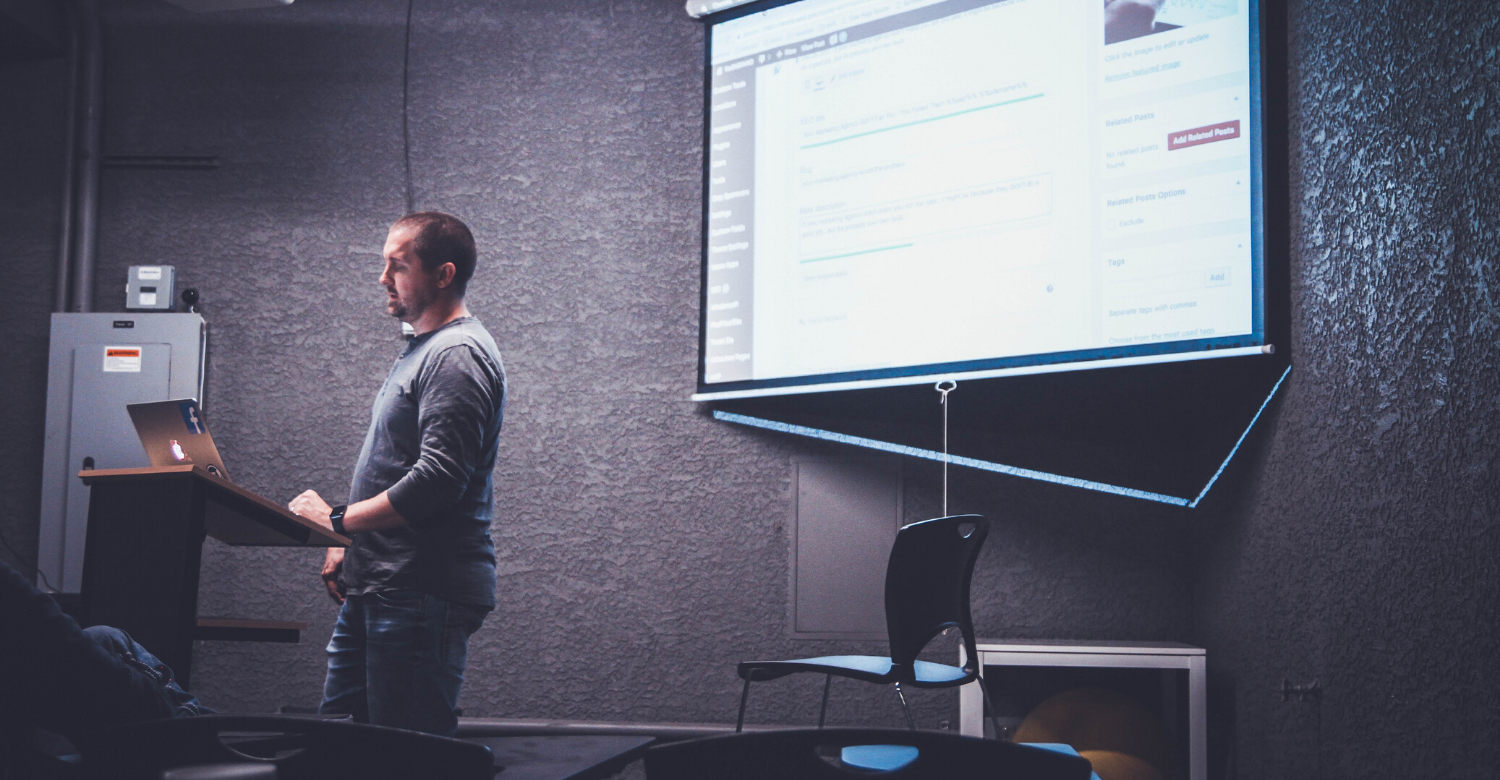
4. Avoid Walls of Text
We live in an age where we scan content. Each slide you create needs to have the amount of text necessary for people to grasp a concept quickly.
Try to make your presentation skimmable and bite-sized. Feel free to cut text-heavy slides into smaller ones with less information or create an appendix people can refer to on their own time.
5. Call Attention to Specific Ideas
We like to use this tip when certain words need to stand out. Large, bolded, or colored text treatments emphasize important words and phrases.
When paired with a powerful image, they create an impression on the person viewing it.
They understand that ‘this information is important, and I need to pay attention to it.’ Remember, people skim through the presentations. Make sure your most important thoughts catch the eye.
6. Tell a Story with Photos
So you’ve decided you want to use a ton of photos in your presentation. If you think you don’t have a creative eye, don’t worry. You aren’t alone. It’s a common challenge many presenters face. We recommend giving yourself a specific theme and sticking with it throughout the presentation’s design.
For instance, if your deck talks about family vacations and app usage, then you might want to choose bright, vibrant photos. They could also include active, happy families at a theme park or taking a road trip.
Using this example, you will confuse the audience if you suddenly throw in images of cute kittens.
7. Present Your Statistics Creatively
When it comes to the main slides of the deck, set up the stats so they can be easily read and understood. While this is essential information, you don’t want to distract people who need to squint to see the numbers.
Many professional business presentations include an appendix. This addendum elaborates on specific information which people can reference later—like those vital stats.

8. Keep it Short
People are busy and don’t have time for long, drawn-out meetings. If you’re doing an in-person presentation, know how much time you’ll have to speak.
Is it an hour? 30 mins?
This information gives you a chance to break up the timing. Give yourself a buffer for a brief introduction at the beginning and questions at the end. Depending on the topic, keep your presentation deck between 20-30 slides.
9. Use Icons to Form Visual Associations
Icons add emphasis to a specific idea or theme in presentations. They also guide the viewer through the deck and help create a visual association with your content.
But they need to be used wisely.
The slide needs balance so both the text and icons are readable. If your icons are too small, people won’t be able to make out what they are. Too large, and they’ll overshadow the text. We recommend using at most 3 to 5 icons on a slide if they are used as bullet points or callouts.
Where to Find Icons
Free and paid sites like iStock, The Noun Project, and Envato are great resources for finding icon bundles and illustrations to insert into your deck. You don’t even need to be a professional graphic designer to use them. Most packages come in a variety of formats to use in PowerPoint.
Note: If you usually don’t work with different image formats and file types, remember that the most common ones you’ll use are .png or .jpg. But if you feel comfortable using Adobe Illustrator or Vectr, you can use .eps or .svg files to edit your graphics.
10. Stick with Standard Fonts
You’ve built a beautiful corporate PowerPoint presentation that you know will impress. It’s perfectly formatted on your computer, but it looks awful when opening it on another person’s screen.
This error happens for a few reasons, but the main one is that you used fonts in the deck that the other person’s computer doesn’t have. To be safe, use standard system fonts in your presentation that appear on both PC and Mac platforms: Arial, Comic Sans, Courier New, Georgia, Impact, Palatino, Symbol, Times New Roman, Trebuchet, and Verdana.

11. Add video to create visual interest
Here’s a little secret to making better PowerPoint presentations. Bring in dynamic elements. We don’t mean cheesy text and image effects. We’re talking about video.
Video is a powerful tool to use in presentations. They can show off product features or be used to explain complicated ideas.
As a rule, the shorter the video size, the better. The exception to this is when you want to show more extensive, in-depth footage people can refer to. In this case, YouTube and Vimeo are options to host these videos.
12. Bring Colors into Charts and Graphs
Another secret to creating a beautiful PowerPoint presentation is to weave color into charts and graphs. Color helps deliver visual interest while calling attention to complex stats and figures.
Instead of using random colors in the graphics, bring in the company’s brand elements. If you don’t have a set of established brand colors, you’ll want to choose one color palette to use throughout the presentation.
Coolors and Canva have color palette generators to help you find the perfect combinations to incorporate into the deck.
13. Thank Them in Style
The final page in the presentation needs to thank the viewer for their time and provide your contact information. And yes, this slide needs as much attention as the rest of the deck.
Luckily, PowerPoint allows you to link to outside content. It’s a prime opportunity to direct prospects to learn even more about your company or take them to a landing page. Adding a clickable button makes this even more accessible.
14. Test, test, test!
Any good business presentation design needs to be tested. If you’ve designed or decided to create it internally, like so many do, you should put your presentation through its paces. Test it out in different ways — emailing the deck to yourself and others.
The important thing is to see how it’s displayed on other screens. If you can test it out on other equipment, do it. Catch any issues with how the deck looks before it’s shown to a broader audience.
The last thing you want is an embarrassing mishap during an in-person meeting.
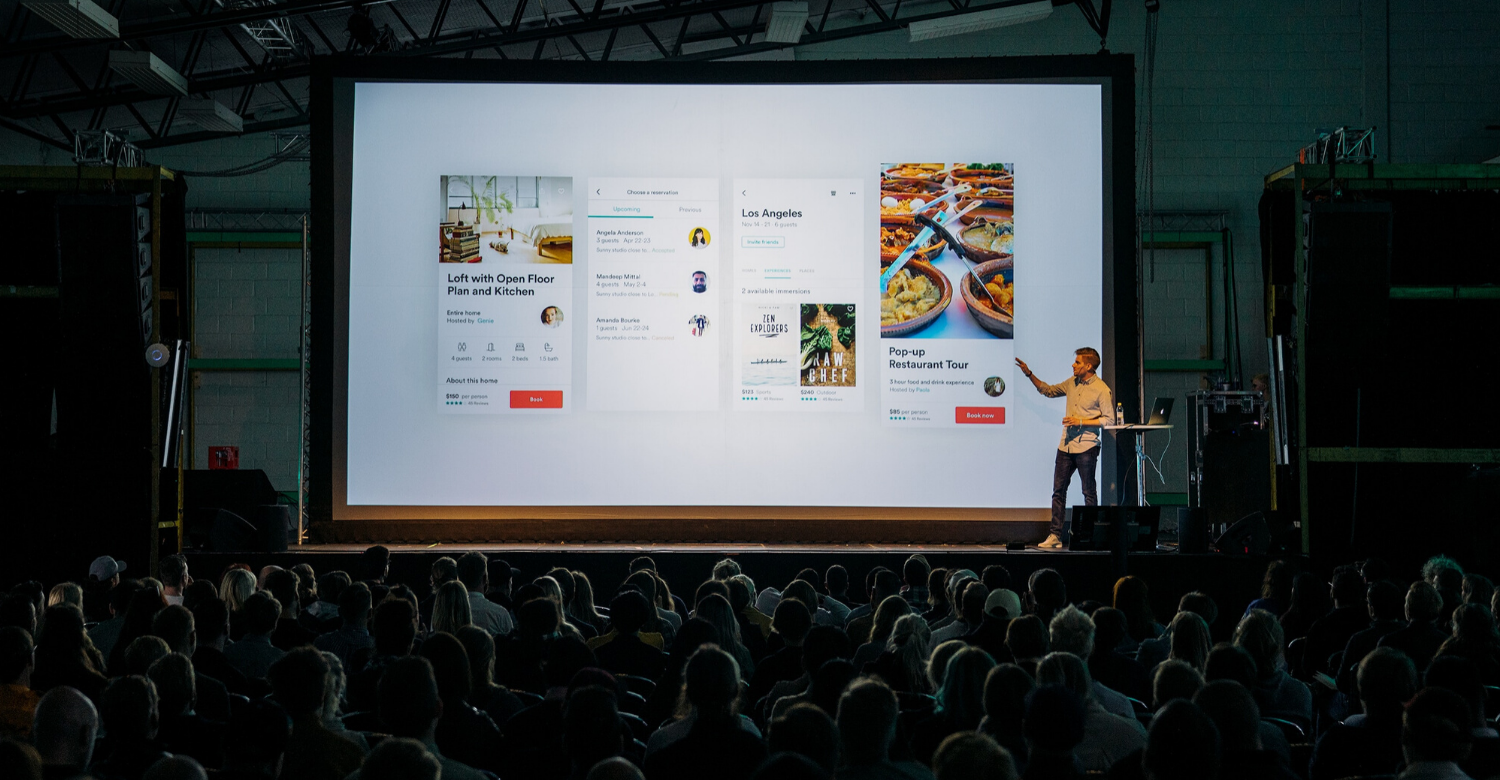
15. Stay True to Your Brand
According to a Presentation Panda survey, participants felt more confident giving a presentation when they had a well-designed, professional-looking deck.
You’re trying to sell your ideas when presenting to prospective investors, directors, or executives. And your presentation needs to reflect the strength of those thoughts. Use your brand’s personality, colors, and fonts. It will put you front and center as a business or employee whose ideas are worthy of consideration.
16. Pay Attention to Font Sizes
Don’t go too big or small. Sometimes it happens where you think you’re speaking to a certain number of people, but a few more stroll in unexpectedly. Always prepare the presentation so everyone can read it, no matter where they are in the room.
A good rule of thumb is to make the text around 28-32pt for body copy and 36-44pt for titles. When projected, those font sizes are easily read. Any smaller, and there’s the risk of impacting readability.
17. Get a Second Set of Eyes
On average, designing a visually impressive presentation can take 8 hours or longer. And when you’ve spent the past few hours staring at the screen, it’s hard to look at your deck objectively. Ask a coworker or someone you trust to give you their 2 cents.
They can point out readability issues, help better organize content, or offer suggestions that enhance the presentation. Doing this exercise also gives you a chance to see how another person responds to the design.
What makes a presentation memorable?
Having a mix of right- and left-brain people in the room presents a challenge in making it exciting and memorable. Only a tiny percentage of the group will even remember the stats you present.
But what they will recall are stories.
They hold our attention and prod at our emotions. Stories make it easy to understand what you want people to get out of the presentation.
Weaving a story throughout your presentation makes it 22 times more likely that your audience will remember the facts explained to them. By using complex data and storytelling, it appeases both left and right-brain thinkers who process information differently.

Start Creating
Now it’s time to shine. Remember to think of your presentation as one continuous document. Each element of it builds on itself to tell a compelling story.
Every aspect of the slide deck should lead the eye, hold people’s attention, and convince them of the value of your ideas.
Use the creative tips we’ve given you and apply them to your next corporate PowerPoint presentation. They’ll help you avoid creating an underwhelming deck and impress those making the big decisions.